Microsoft word is the most essential and most used application of Microsoft that allows the users to write, create, copy, paste, view, save, edit, print, and share the documents. For college students, it is widely used to create projects, documents, letters, articles, thesis, or some feasibility studies. And for business people, MS word is used for maintaining a report, business documents, or any other business-related files. And it is the most comfortable and convenient application which helps to revise or review if any corrections need to be done in the word document.
How to Fix Microsoft Word Hanging Problems?
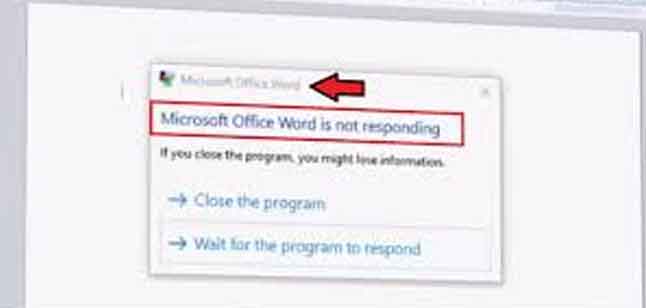
If your word document keeps on giving you trouble when you open or try to edit then it will be really irritating to work. There are some effective solutions are available to fix and clear the problem. Before you begin to work out for the solution, it is necessary to find out the root cause of the issue. Some of the possible causes are:
• Error during installation of MS word
• Any kind of damage or minor issue to MS office settings
• Check whether any third party presence add-ins in the word program
• While editing the word document, software conflicts in the windows can completely affect the entire application
• Any malware attack of the program, the existence of some corrupted sectors in the file where documents and word program are stored
It will be easy to find out the correct solution if we know the root cause of the issue. If your word is hanging by any of the above reasons, then you need to read more here to follow some instructions in order to clear out the issue immediately.
Method 1:
In Microsoft office try to disable COM Add-ins. This is done in the following way
Press Windows button + R keys and type: winword.exe/a then press Enter to open Microsoft Word without any plugins. Then click File, then Options and “Add-ins”. After that press “manage” and pick COM add-ins and then press “GO” to uncheck the challenging ones and confirm it by clicking “OK”. Then you can restart and check whether your issue has been resolved or not.
Method 2:
Repair MS office installation
The repair can be done in two options manual repair and use a third-party tool for repair. You can select any one option and repair your word.
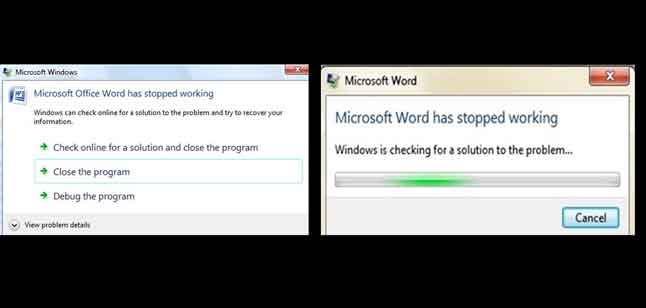
In manual repair, the steps starts with opening control panel, press “programs and feature” and pick your MS office. Then press change in the menu, then click repair and continue. If you have newer versions of MS office, select quick repair or online repair to repair the word. Once the repair is done, you can restart your computer and check whether your word is ready to work.
By using a third party tool, you can do by checking office repair or word repair tool online and you will get many tools to repair your Microsoft word and once finished you can restart and check your word is ready.